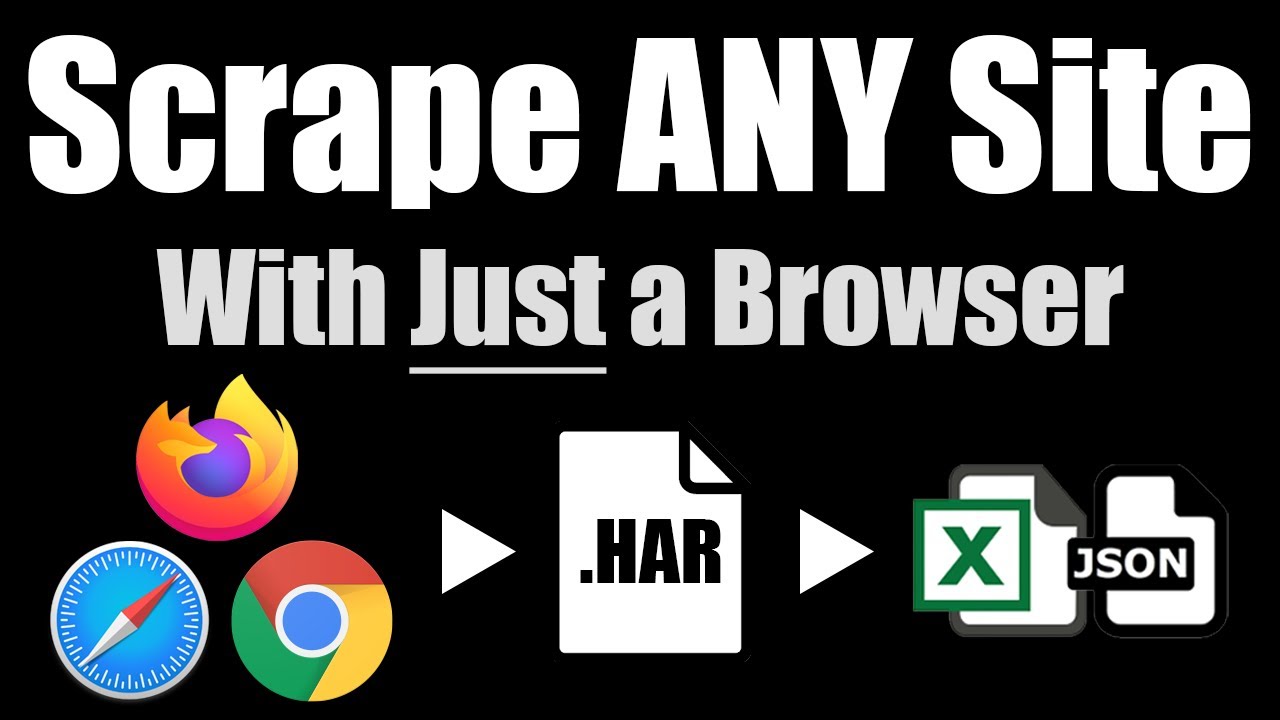Scrape UPS Store Location Data
If you need to scrape a list of UPS stores in your area (or any area), you can legally do this using HAR files, which record the data that UPS sends to your browser while you use it in full compliance with the UPS Terms of Service.
Furthermore, this type of recording is completely undetectable, so there’s no way you’ll get blocked scraping UPS data as long as you obey the UPS Terms of Service while using their website to generate the HAR file.
1. Browse UPS Stores
Head to the UPS Find a Location Feature webpage and enter in your area to see UPS stores. Now right click on the browser and hit “Inspect” to open up developer tools. This will begin recording your web traffic so you can save a copy of the data UPS sends to your browser and legally scrape that recording.
Now refresh the page to get UPS to reload its data while we’re now recording. Browse around the map a bit to get UPS to load more and more data.
2. Export a HAR File
When you’ve browsed through enough UPS stores, go to the “Network” tab in developer tools and click the down arrow labeled “Export HAR…” to download a HAR file containing a recording of the data that UPS sent to your web browser.
Upload that to the HAR File Web Scraper and we’ll parse out the data into downloadable collections. Click the “Parse Group” button on the set that contains the UPS store data.
3. Download UPS Store Data
You’ll then see the downloadable collections on the next screen, which will contain the basic UPS store data presented on the store finder search results.