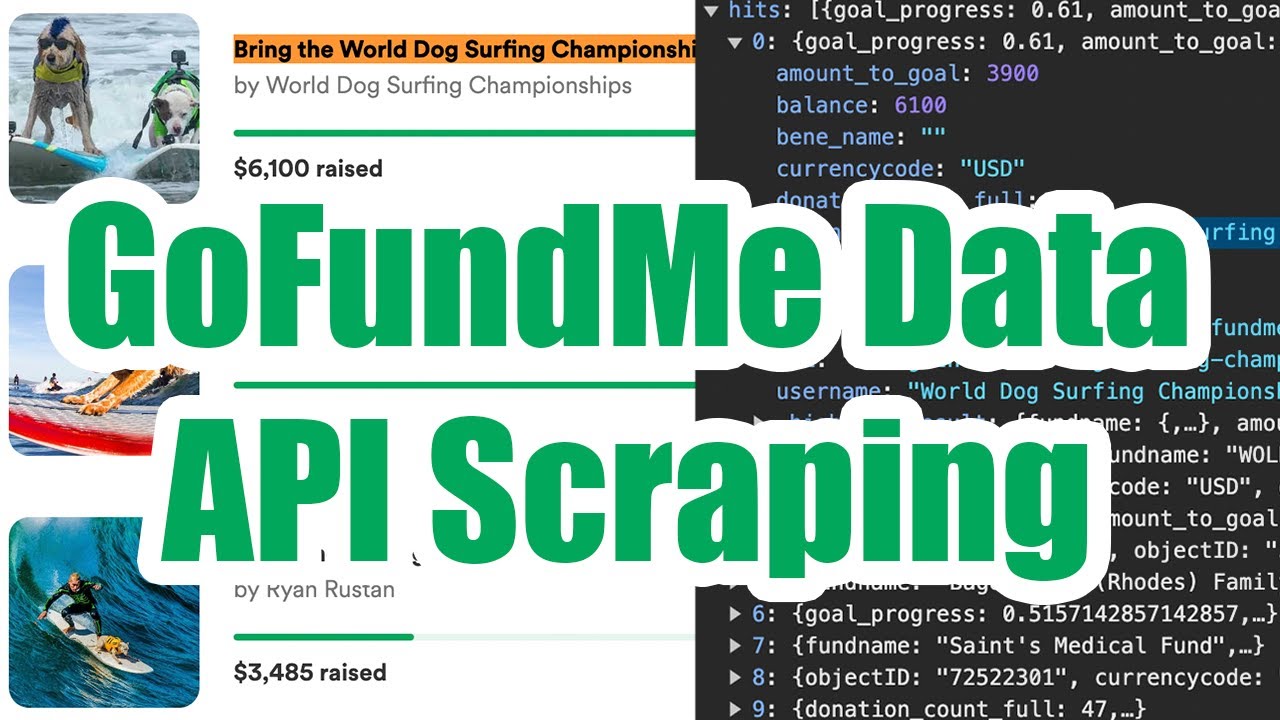Scraping the GoFundMe API
If you need to scrape data from GoFundMe, such as search results or the list of donors for a campaign, we’ll show you how to do this by recording what the official GoFundMe API sends to your browser as you use their website legally without violating their Terms of Service.

You’ll be able to enter any search term and filters and extract out a CSV file containing the campaigns shown in the search results, as shown above.

If you have a specific campaign you’re interested in, you can also scrape the list of donors including names (when not anonymous) and dollar amounts.
Scrape Campaigns
Head to the GoFundMe Search Feature and enter any search term and/or filters you’re interested in scraping. You can also scrape the results from complete categories, just head to the GoFundMe Categories section and select the category that interests you.
1. Browse Search Results
Once you see the search results loaded on your browser, right click on the page and hit “Inspect” to open developer tools, which will begin recording your web traffic. Now reload the page to have GoFundMe resend you the first page of results now that you’re recording.

Then scroll down and keep loading more and more search results into your browser until you get to the end of the search results (or you get tired, whichever comes first).
2. Export a HAR File
Under developer tools, look for the “Network” tab and click the down arrow labeled “Export HAR…” to download a HAR file containing the raw data that the GoFundMe API sent to your web browser.

Upload that file to the HAR File Web Scraper & look for the group ending in /queries as shown above (subject to change) and click “Parse Group” to combine together the intercepted results into downloadable files.
3. Download Campaigns
Once the parse finishes, look for the results › hits collection that will contain all of the scraped data from the search results you browsed through.

Each row will represent a campaign and contain the following data fields of interest:
- Username
- Thumbnail Image URL
- Goal Progress Percent
- URL Slug
- Full Name
- Balance
- Number of Donations
Scrape Donors List
If you have a specific GoFundMe campaign in mind (or a handful of campaigns, this will not work so well for 100s of campaigns), you can also scrape the donors list from the campaign. Simply navigate to the campaign and follow the instructions below.
1. Browse Donations
Right click on the page and hit “Inspect” to open up developer tools, which will begin recording your web traffic. Now that you’re recording the GoFundMe API, click on “See all” under the donations section to load up a modal window containing the full list (GoFundMe will reload the first set of results upon opening up the modal).

Now scroll down through the list and keep going until you get to the end or feel that you’ve scrolled through enough. This may take a little time, but is the only way to not violate the GoFundMe Terms of Service since we’re not using any automated methods.
2. Export HAR File
Once you’re done scrolling, go to the “Network” tab under developer tools and look for the down arrow labeled “Export HAR…” and click it to download a HAR file containing a copy of the data that GoFundMe sent to your browser.

Then upload the file to the HAR File Web Scraper and look for the group ending in /donations and click “Parse Group” to combine the multiple requests together into a single, downloadable file.
3. Download Donors List
Once the parse completes, look for the references › donations collection and click “Download CSV” to get the full results.

Each row will represent a donation with the following columns of interest:
- Name (if not Anonymous)
- Donation ID
- Amount
- Currency
- Timestamp
- Is Verified?