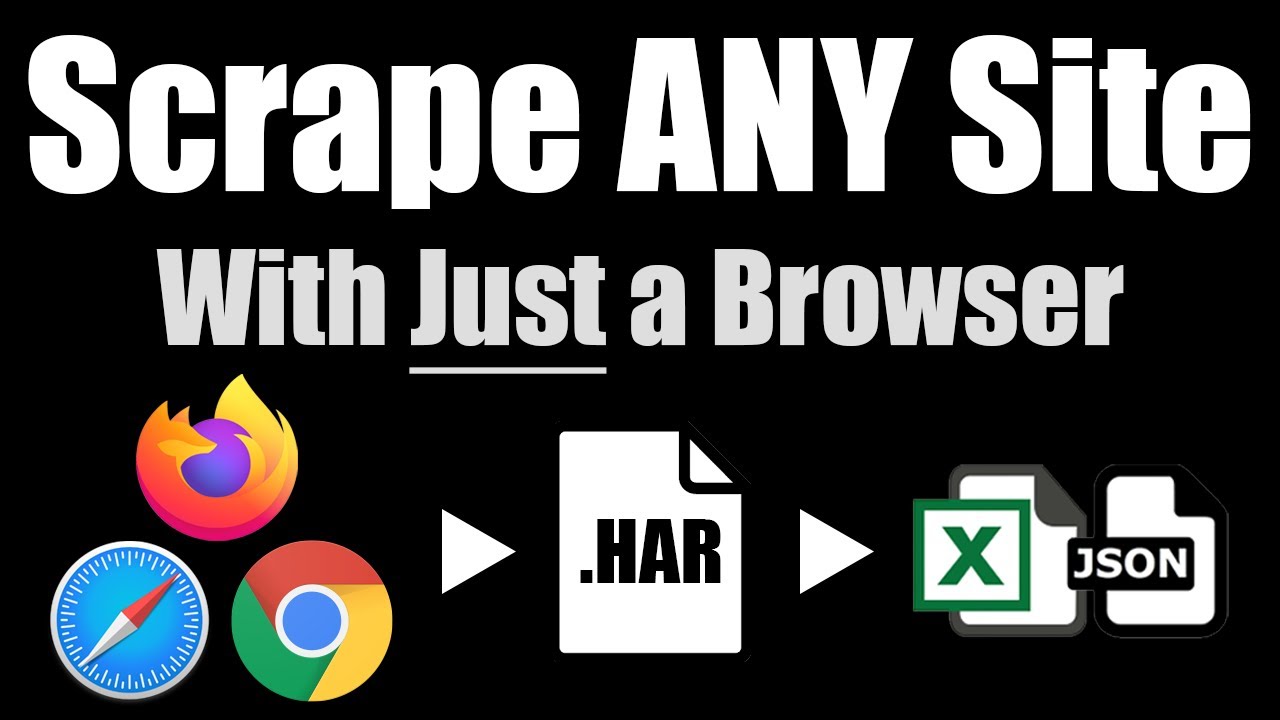Scrape FedEx Stores
We’ll walk through how to legally scrape FedEx store locations from their website using HAR files, which capture a recording of your web traffic while using FedEx in compliance with their Terms of Service. You’ll be able to capture basic data about stores - basically anything that shows up on the search results screen on the public FedEx website.
1. Browse FedEx Locations
Head to the FedEx Search Results Page and run a search for any location you want to scrape the FedEx stores. You can also apply any special filters you may need (e.g. if you want to only scrape FedEx stores with a specific offering or feature).
Now right click in your browser and hit “Inspect” to open developer tools and record your web traffic. Now reload the page to force FedEx to re-send its data to your browser now that we’re recording. Scroll and browse through the map so you pan through all of the stores that you want to scrape.
2. Export a HAR File
Once you’re done browsing through all the FedEx stores, select the “Network” tab under developer tools and click the down arrow labeled “Export HAR…” to download a HAR file containing a copy of the raw data that FedEx sent to your browser. We’ll be scraping this file instead of the actual FedEx website as to not violate their Terms of Service.
You can then upload the file to the HAR File Web Scraper which will parse out the data and group together similar requests so you can download all of the FedEx stores into a single CSV or Excel file.
3. Download FedEx Locations
Click “Parse Group” from the appropriate group on the HAR parse screen and you’ll then be able to download the data as CSV files you can analyze in Excel or your favorite other spreadsheet program.