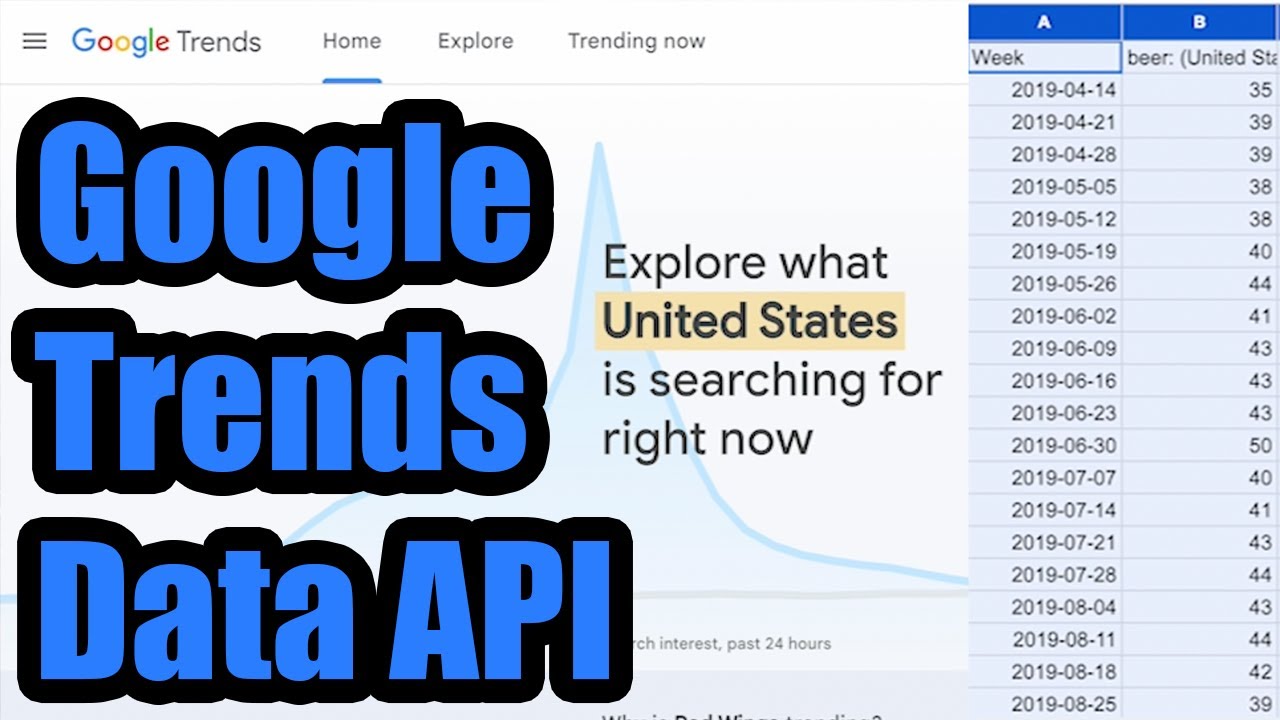Scraping the Google Trends API
If you’re looking for an official Google Trends API to scrape data from, one does not exist unfortunately. However, there are still a few unofficial options to reliably scrape data from Google Trends into CSV files:

Check out the video below for a full tutorial or read on to learn more.
In order to scrape data from Google Trends, we suggest using a third party, such as one of the most reliable being SerpAPI’s Google Trends API that we can query to download data from Google Trends.

1. Get a Serp API Key
You can sign up for a free SerpAPI account and you’ll get 100 free searches per month to test the service out. Once you have an account, navigate to your SerpAPI Key and copy the value so you can use it with our service:

2. Run Queries
You can then use the green box on this page to run an initial timeline search for Google Trends. Enter in any word you want to track the trends for, then provide your Serp API key and we’ll query Serp API on your behalf for Google Trends and extract out the timeline data.

3. Download Data
By default, you’ll get back the past 1 year of trend data for your search term on a weekly basis. If you want to examine some of the advanced options, you can change the timeline to all to scrape all of the trending data since 2004 from Google Trends and download the data on a monthly basis instead:

Regional Data
Serp API allows you to change the search type with a few interesting options. If you’re interested in the breakdown of relative interest for a search term across different regions (e.g. countries), you can set the Search Type parameter to GEO_MAP_0 and get a breakdown by region for the time range specified in your query:

Related Queries
Another great feature that Google Trends offers is the ability to see related queries for your provided queries. You can get these back from Serp API’s Google Trends API by setting the search type parameter to RELATED_QUERIES and the API will return the related queries for your search term.